No pressure in Adobe Photoshop, what should I do?
Take PS cc 2020 as an example:
1. Check whether the "window Ink" of the driver interface is checked. If it is not checked, check it.

2. Make sure that the pressure-sensitive setting of Photoshop is turned on.

3. Select the brush tool, the brush setting window will open, check "shape dynamics", and under the "control" section, select "pen pressure".

After completing the above settings, please check whether the painting has a sense of pressure. If still not, please complete the following settings:
4. Turn on This PC, and open it in the C drive: Users\" computer user name"\AppData\Roaming\Adobe\Adobe Photoshop 2020\Adobe Photoshop 2020 Settings\PSUserConfig.txt, the following window will pop up, but the number "0 "To "1".

Please note:
(1) Everyone’s computer user name is different, the specific method to check the computer user name:
① Click the "windows" icon, then click the person icon, the computer user name will pop up on the right side of the person icon.

②If the computer user name does not pop up, please click "Change Account Settings" to enter the account information page to view it.


(2) If you can't find the "AppData" folder, first click "View" at the top, and then check "Hidden Items".

(3) If you cannot find "PSUserConfig.txt" in the "Adobe Photoshop 2020 Settings" directory.
①Please right-click the blank space, select "New" a "Text Document" in the pop-up box, and name it "PSUserConfig". (please note that it is case sensitive)


②Open the newly created text document, please directly copy and paste the text in the top grid:
# Use WinTab
UseSystemStylus 1
(Note: Do not change the text format, just close the document window after saving)

5. Restart Photoshop, if there is still no pressure, go to step 6.
6. Please uninstall the driver on your computer, then restart the computer and reinstall the driver.