Change to left-handed user model
Change to left-handed user model
How to change the change right-handed user model into let-handed user model on Windows?
Coast 13 adopts humane innovative design which takes into account different needs of
right-handed and left-handed users. It's easy to switch them on the setting of computer.
The default setting is for right-handed users, so here is the way to switch from right hand mode to left hand mode.
- Flip the display of Coast 13
- Please Enter the display setting of the computer:


- Make sure the option of “Multiple displays” is “Extend these displays” cuz Left handed mode can only be applied in the extending mode:

- Please click the “Identify” button to ensure if display “2” represents Coast 13. (Normally display “2” represents Coast 13.)
- You will find a number on the monitor:

- It means display “2” represents Coast 13 here.
- Now please click the display “2”and flip the display “2” (Coast13).


- Then you’ll find the display of Coast 13 was flipped.
- Switch the pen.
- You need to switch the pen on the driver of Coast 13. Please enter into tablet setting here:

- Then click button “Mapping” and make the rotate “180”and select “Monitor 2”as bellow:

- The last step is to make display “2” main display.


-
Now Coast 13 has been successfully switched to left handed mode.